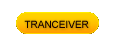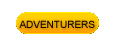Apple iPhone 3G, iPhone 3GS & iPhone 4
Apple
iOS 4.1& iOS 4.2
NOTE: All the information on these pages is for my personal use only. Do not blame me if it doesnt work for you. But please let me know of mistakes or problems so I can update my info

Operating System: iOS 4 (128mb variant of osX)
ARMv6 core for 2G & 3G, ARMv7 core for 3GS & 4
Audio: 20 - 20,000 hz (32ohms), ACC (.m4A, .m4R), .mp3, audible1,2,3, apple lossless, .aiff, .wav
Video: 2mp for 3G, 3mp for 3GS, 5mp for 4, camera, H.264, .m4v,. mp4, .mov, .jpg, .tiff, .gif
Text: .htm, .html, .pages, .pdf, .ppt, .pptx, .doc, .docx, .txt, .vcf, .xif, .xlsx
Communications: UMTS/HSDPA/HSUPA (850, 900, 1900, 2100 MHz GSM/EDGE (850,900,1800,1900mhz), Wi-Fi 802.11 b/g, 802.11b/g/n Wi-Fi (802.11n 2.4GHz only) for 4, Bluetooth 2.0 + EDR, 2.1 for 4
Screen: 3.5" diag (480 x 320 pixel) on 3G, (960 x 640 pixel on 4), with Multi-touch touchscreen.
Safari, YouTube, & 8-32G of onboard memory.
--------------------------------------------------------------------------------------------------------------------------------
Sluggishness on 3g iPhone 4.0.1:
iOS 4 added new features that are taxing the capabilities of the 3g iPhone. I think the main reason is the reduction in total free RAM available because of so many features added to the iphone since its inception. But also contibuting is Spotlight Search, since its trying to cataloge everything on your phone all the time. so, one way to reduce the sluggishness is to turn off the Spotlight Search feature. Goto Settings -> General -> Home Button -> Spotlight Search. Uncheck all the items on the search list. 4.1 solves most of this problem
Hide Spotlight Search:
Add the Repo in Cydia: http://www.sinfuliphonerepo.com
Now Search for NoSpot for SBSettings
--------------------------------------------------------------------------------------------------------------------------------
Some iPhone Terms you might need to know:
JAILBREAK: Allows you access into the operating system, and allows third party software to modify your iPhone. This requires knowledge of the SMARTPHONE firmware (firmware that runs the main microprocessor inside the iPhone)
UNLOCK: Allows you to use your iPhone on a cell-phone system other than at&t. This requires knowledge of the BASEBAND firmware (firmware that runs the cell-phone radio itself)
ITUNES "UPDATE": Updates firmware in your iPhone, but you do not need to resync or reinstall a backup image. The "Application" folder inside the file structure get duplicated, so you loose flash memory free space.
ITUNES "RESTORE": Wipes your iPhone clean, installs the firmware, then optionally allow you to reinstall a backup image
ITUNES BACKUP IMAGE: Stores email, text, apps, etc.
CYDIA: (Rock is now part of Cydia) 3rd Party program to allow further mods to your iPhone. At a minimum, install OPENSSH. This will allow you USB FTP (SSH2) access directly into the iPhone (user: root, password: alpine). Now you can can access to all the files listed below.
U.S. Declares iPhone Jailbreaking Legal, Over Apple’s Objections
Read More http://www.wired.com/threatlevel/2010/07/feds-ok-iphone-jailbreaking/#ixzz0usvVEDd7
--------------------------------------------------------------------------------------------------------------------------------
Location of downloaded firmware from Apple iTunes:
iTunes stores firmware updates in (c:\user\<current user>\AppData\Roaming\Apple Computer\iTunes\iPhone Software Updates). iTunes auto deletes any older firmware, so copy it out of there before you download a newer version. Enable "Show hidden files and folders" in Windows
(so you can see you hidden iTunes files)
JailBreak iOS 4.2:
(this voids any warranty you have on your iPhone)
For iPhone 3G and old bootrom 3GS):
1) Install iOS 4.2 on your iPhone
2)
You need a Mac for this.
2) Download ( redsn0w_mac_0.9.6b4.zip )
3) Run redsn0w.app and navigate to the 4.2 .ipsw firmware you just installed on your iphone
5) Select the features you want
6) you will follow the app on getting the phone into DFU
7) Done (you lose nothing that was on your phone already)
For iPhone 3GS, iPhone 4, iPad (hold off on 4.2 until un-tethered version comes out)
1) Install iOS 4.1on your iDevice
2)
Download limera1n from limera1n.com and follow it instructions (you will need to put it into DFU mode manually)
3) Use Cydia
to install any special apps. Install OpenSSH via Cydia
4) DONE (you lose nothing that was on your phone already)
Force a Power Down
Hold Power & Home buttons together for 10 seconds.
DFU (Device Firmware Update) Mode
1) Plug in USB Cable (iphone to PC)
2) Turn OFF iphone
3) Push Power button for 2 seconds
4) Hold both Power & Home buttons for 10 seconds
5) Let go of the Power button (continue to Hold Home button)
until you hear your PC beep (15 seconds)
6) Let go of Home button
(Note: screen may flash white, but end up black. No images of any kind)
TO GET OUT OF DFU MODE
1) Make sure USB is plugged into iphone
2)
Hold Power & Home buttons for 10sec
3) Let go of Both buttons
4) Hold Power button for 3 seconds.
Recovery (Restore) Mode
1) Turn iPhone OFF, USB cable is unplugged
2) Hold Home button and Plug in USB Cable
3) Let go of Home button
4) You will now see the USB to iTunes picture on your iPhone screen
TO GET OUT OF RECOVERY MODE
If iTunes is telling you that your iPhone is in Recovery Mode and you want to get back to normal operation, there is a free program called: Tinyumbrella. (link http://thefirmwareumbrella.blogspot.com/ ) will quickly take you out of Recovery Mode. (and help save your SHSH if you want)
OR
1)
Unplug USB Cable from iphone
2) Hold Home & Power buttons for 12seconds
3) Let go of Power button (continue to Hold the Home button for 10seconds)
---------------------------------------------------------------------------------------------------------------------------------
LOCK SCREEN WEATHER & CALENDAR & Mail:
HOME SCREEN WEATHER & CALENDAR & Mail:
Install the cydia repo theiphonespotrepo.net/apt
Install "Lockinfo" and the "lock weather plugin". Make sure to select 1 location for weather in the built in iPhone weather app.
or for just the calander:
Go to Cydia to download "Lock Calendar" this will allow current & upcoming appointments shown on the Lock Screen
Find my iPhone (4.2):
Now Mobile Me (me.com) allows you to use your iTunes account to locate your iphone for free (4.2 only)
AutoInstall .deb files:
Drop your .deb file into /var/root/Media/Cydia/AutoInstall
Then REBOOT you iphone, then RESPRING.
Cydia will not show the installed package (.deb). You can remove it via Cydia
Tethering (iPhone as a Modem for your laptop):
AT&T allows tethering for free if you do NOT have the (no longer sold) $30/mth unlimited data package. If you still have the (grandfathered) unlimited data package you can download MyWi 4.0 via Cydia, install it and run it. Then go to : http://www.sinfuliphone.com/showthread.php?t=40798 and download 2 .deb files
Multitasking:
Its been available since iOS3 (afaik), but required BACKGROUNDER via Cydia to take advantage of it. iOS4 does not allow this on 3G iPhone because of the lack of memory. You can enable this feature if its off (3g) see below. You will need to install SBSettings which will allow you to easily see which apps are using memory and kill them easily. The Multitasking bar does not let you see which apps are in memory and which apps are just the last ones you used, so SBSettings is much better.
To Disable Multitasking:
/System/Library/CoreServices/SpringBoard.app” search for the following file “N82AP.plist” (N88AP.plist for 3gs) and the open it with notepad and search for “multitasking” and change the <multitasking> value from <true/> to <false/>. Restart Iphone and you’re done.
Enable HDR:
Open /System/Library/CoreServices/SpringBoard.app” search for the following file “N82AP.plist” (N88AP.plist for 3gs) and add a key named “hdr-image-capture” with the value of <true/>
Orientation Lock (Rotation Lock):
Its built into the Multitasking task bar (swipe the task bar to scroll to the left). If you dont have multitasking or you disabled it, then you need to load SBSettings and add the Rotation lock to SBSettings (will not currently work with iOS 4.1). The only thing you miss in SBSettings is the lock icon on the top bar of the iphone.
Backgrounds (wallpaper):
Its been available since iOS3 (afaik), but required Winterboard via Cydia to use it (Winterboard allowed animated backgrounds as well). The iOS4 backgrounds have shadow features added and it not allowed on 3G by default.
To Enable/disable (3g) go to: /System/Library/CoreServices/Springboard.app/
Use a Plist editor to edit: N82AP.plist file (N88AP.plist for 3gs)
<key>homescreen-wallpaper</key>
change <true/> to <false/>
Animated Wallpaper (video wallpaper):
cydia vwallpaper app (cydia winterboard can also do this and much more. see below)
add the repo: i.danstaface.net/deb for vwallpaper
location of videos and repositories : /private/var/mobile/Media/Skrew (mp4 videos)
MOST VIDEOS: http://modmyi.com/forums/dlcat-vwallpaper-61/
http://www.thememyphone.com/thumbnails-155.html for more videos
example video: http://www.thememyphone.com/albums/userpics/FishAquarium.MP4
open up the video in Windows media player, let fully load, then File -> Save
http://modmyi.com/forums/dlcat-video-wallpaper-134/
add repo http://cydia.xsellize.com/ for more vwallpapers
Change the appearance (theme) of every aspect of your iphone (use aspects of the Android themes):
cydia Winterboard. This allows you to change every aspect of the theming on your iphone.
Folders:
Its been available since iOS3 (afaik), but required FOLDERS via Cydia. iOS4 has folder now built in and much easier to use.
Printing:
Download "ePrint" app. Allows you to print to network connected printers.
File Sharing with Windows PC / MAC:
Download ezShare. Allows you to connect to all computers on your network and file share. (network computers can also see you). You can also connect to a network printer.
OR
AirSharing which works as a wireless USB jumpdrive.
Flash (Frash) to your iPhone (3GS & 4 only):
To add a android based (ARMv7) port of Flash to your iphone:
1) add repo: repo.benm.at to cydia
2) install Frash
OR
1) Download a deb file Frash-0.02.deb (see http://digitaldj.net/2010/08/06/flash-for-iphone-4-yes-frash-0-02/ )
2) ftp this deb file into the cydia folder (see autoinstall deb files above) and reboot
3)
Add the repo: repo.benm.at to cydia
4) Install Frash from cydia
Rotate Movie Files:
Sometimes the Camera or Movie camera does not rotate the video the way you want it.
1) Purchase Quicktime Pro
2) Open Movie and select "windows -> movie properties"
3) Select the "video track", then click on the "visual settings" tab
4) click on the Rotate button to fix your video
5) Close the window and save
Force Safari to act like Full web browser:
Many web sites detect you are running a smartphone and redirect you to a simpler website.
To defeat this redirect download: UserAgentFaker via cydia (UAFaker) and the SBSettings toggle. Go into settings->user agent faker-> and enable the Safari application. You can use this in conjunction with FRASH
Enable FaceTime over 3g networks:
Download "Facebreak" via Cydia (via sinfuliphonerepo.com )
Have your Mac computer auto answer FaceTime:
1) Download FaceTime for Mac (from apple.com)
2) navigate to System Preferences –> Universal Access and check "Enable Access for Assistive Devices"
3)
Now start AppleScript Editor and copy the following code as shown in the screenshot below:
-- Facetime Auto Answer
-- Copyright ©2010 CornDog Computersrepeat
-- Check to see if Facetime is active
tell application "System Events" to set theCount to the count of (processes whose name is "Facetime")
if theCount = 0 then
do shell script "sleep 1"
else
tell application "FaceTime" to activate
do shell script "sleep 2"
tell application "FaceTime" to activate
tell application "System Events" to tell process "FaceTime"
if name of front window contains "with" then
do shell script "sleep 5"
else
tell application "System Events" to activate application "FaceTime"
keystroke return
do shell script "sleep 5"
-- Check to see if call is active
tell application "System Events" to tell process "FaceTime"
if name of front window contains "with" then
do shell script "sleep 5"
else
-- Quit Facetime if call is not active
tell application "FaceTime" to quit
do shell script "sleep 5"
end if
end tell
end if
end tell
end if
end repeat
end4)Now Save it as an application on desktop(use any name you want)
5) Now start FaceTime. The Mac Facetime email address you assign is what you call to from your iPhone. Your Mac should automatically connect and allow you to see what your Mac Webcam sees.
Make iPhone think its on Wi-Fi:
Skyp, Fring, etc. etc.
Use VoIPover3G (via Cydia) to alllow use over the 3G cell network: /Library/MobileSubstrate/DynamicsLibraries/VoIPover3G.plist
(NOTE: If you delete this file, all APPS will always think they are on Wi-Fi)
To find other programs bundle identifier:
Use iFile from your iPhone or SSH into your iPhone
User/Applications/ or var/stash/Applications.xxxx
find appname
cd into the long folder name
cd in appname.app
open Info.plist
find <key>CFBundleIdentifier</key>
key should be just below it: <string> </string>
add to VoIPover3Gplist file.
You may need to reinstall the APP in question
REBOOT your iPHone
List of some VoIPover3G bundles:
com.orbnetworks.OrbLive
com.slingmedia.SlingPlayer
com.vnetcorp.sipphone
com.skype.skype
com.Fringland.Fring
com.apple.AppStore
com.audiofile.Interstate
com.apple.MobileStore
tv.ustream.player
tv.justin.player
com.apple.youtube
Screen Capture (built in):
Press the POWER button, then the HOME, then release both. The screen will blink and you will hear a camera shutter sound and a picture of the screen will be saved into the current camera roll.
Adding Call Ringtones:
Cut your audio file down to 20sec or less. Save it as an .acc file. Rename it to .m4r and drag/drop into iTunes Ringtones folder and Sync. The built in ringtones go into the folder: /Library/Ringtones/. But when you drag/drop new ringtones they go into /User/Media/iTunes_Control/Ringtones. And as typical, apple changes the name (just like your music files).
Changing Email Ringtones:
You need to Jailbreak your phone. SSH FTP into your phone over your Wi-Fi connection (use cuteFTP). Navigate to -> /System/Library/Audio/UISounds/. You must replace your file over the top of the original .caf file. Cut you audio file down to 10sec or less. Save it as an .aiff file. Rename it to one of the .caf files in this folder. Use iTunes to convert mp3 to aiff.
Finding Media files (& downloads) on your iPhone:
Use an FTP program (like cuteFtp) to SFTP (secure FTP port 22) into your iPhone via Wi-Fi. Find the IP of your iPhone connection to your Wi-Fi by going into your Settings Icon. SFTP User name is: root, Password is:alpine
Navigate To: /var/mobile/media/ or /var/mobile/Library/Downloads
or /var/mobile/Documents/Installous/Downloads/ (repo: http://cydia.hackulo.us/)
The sub folders contain: mxTube, Camera, Video's, Roms, etc.
MPlayer uses private/var/media/. You need to create the media folder inside the var folder.
Location of your App's:
Using /private/var/stash/Applications
File Location of your App's:
Using SFTP (see above), Navigate to: /Applications/ folder.
Adding .app folders into this folder requires you to delete the cache file "com.apple.mobile.installation.plist". Navigate to: /var/mobile/Library/Caches or use Cydia to load SBSettings and Re-Spring to do the same thing.
Viewing your own Webcam (any type) on the iPhone:
Download the "Orb" app for the iphone. Orb will allow you to view your own webcams on your iphone.
DiskAid (connecting to your iPhone via USB):
Allows you to see/modify the internal iPhone file structure with a jailbroke iPhone. Uses USB instead of WiFi. It does NOT allow you to modify file/folder privileges (use cuteFTP for that)
http://www.digidna.net/diskaid/
cuteFTP (connecting to your iPhone via WiFi):
Allows you to fully see/modify the internal iPhone file structure with a jailbroke iPhone.
Use Cydia to install openSSH. Now open cuteFTP and create new FTP site. Select SSH2, auto-detect with user: root, pass: alpine. Wait for program to mention a KEY, click OK.
http://www.cuteftp.com/downloads/cuteftp.aspx
Rearranging the Icons on your iPhone:
iTunes 9 and iPhone 3.1.2 allows you to arrange all your iPhone apps using iTunes itself. Otherwise do below:
Normally you move Icons around by holding your finger down on top of any Icon until all the Icons start to wiggle. Now drag them around the screen. To move an Icon from one page to the next page: Grab the Icon with your finger and hold it next the edge of the screen and wait for the screen to change pages. You can also move an Icon into the DOCK area (bottom 4 icons on the screen). Now you can go to the page you want and then unDock the icon on to its new page.
To rearrange icons via a program list, download the following file from your iphone (via SSH):
/var/mobile/library/preferences/com.apple.springboard.plist
ipodrobot.com has a free plist windows editor
Numeric Battery level:
Settings -> Usage -> Battery Percentage
SBSettings has a version of this as a setting as well.
Numeric Signal Strength (or Field Test Mode):
Show you cell signal strength in dB. Dial *3001#12345#*
The Home button ends it.
SBSettings has a setting that allows you to select Cell and Wi-Fi
Increase Max Volume:
Open the folder: /System/Library/Frameworks/Celestial.framework/
RegionalVolumeLimits.plist
Then edit all values to 1.0000
White Cydia Icon:
Add the base cydia REPO: apt.saurik.com/cydia-3.7 and repo.woowiz.net
TinyUmbrella:
Use to save your SHSH blobs and kick your iphone out of Recovery Mode. Link: http://thefirmwareumbrella.blogspot.com/
iTunes & iPod mods:
You can select which icons appear at the bottom of the iPod screen. Go to "more" screen, then "edit" button. Drag/Drop icons you want onto the bottom bar.
---------------------------------------------------------------------------------------------------------------------------------
Using your Exclusive Chip ID (ECID SHSH)# from Cydia:
iTunes looks for your ECID SHSH before allowing firmware changes.
Go to: C:\Windows\System32\drivers\etc\hosts file
add this to the file: 74.208.10.249 gs.apple.com
this will force iTunes to check Cydia instead of Apple. (see http://www.ipodtouchfans.com/forums/showthread.php?t=276978)
Unique Device Identifier (UDID)#:
40 byte ID # for your iPhone. To Find yours open iTunes and click on Serial# (with your iPhone plugged in). Serial# will change to UDID# and display your ID.
International Mobile Equipment Identity (IMEI)#:
Found under "Settings->General->About" on your iPhone. This number is found in the iphone itself.
Integrated circuit card identifier (ICC-ID)#:
Found under "Settings->General->About" on your iPhone. This number appears on your SIM card.
--------------------------------------------------------------------------------------------------------------------------------
Rings:Click to OPEN (play) or Save
The Jetsons Doorbell: (.m4r)
The Jetsons Uniblab "WorkWork!": (.m4r)
The Jetsons "Mail Call!": (.m4r)
The DisneyWorld Monorail "Please Stand Clear of the Door...": (.m4r)
James Bond Car phone ring:
La Cucaracha: (.m4r)
Monty Pythons Flying Circus Theme: (.m4r)
Dive Warning: (.wav)
Collision Warning: (.mp3)
Under Attack: (.wav)
CTU Ringer: (.m4r)
Whimsical: (.mp3)
Homer Simpson: (.m4r)
Shrek Makin Waffles: (.m4r)
PBJ: (.mp3)
Cheering: (.wav)
THX: (.mp3)
ShortWave: (.m4r)
--------------------------------------------------------------------------------------------------------------------------------
Useful iPhone Apps:
Bing (voice control navigation that "Maps" is missing)
WeatherBug (but use "Lockinfo" to get weather on your lock & home screens all the time)
Bloomberg (Best business news and stock graphs)
SCI-11C (best HP11 calculator)
OrbLive (view all the files, pictures, video, audio found on your home PC <all for free>)
Pandora (free radio that you choose the type of music)
TuneIn Radio (listen to all AM/FM stations, police, etc, around the country for free)
Shoutcast (just like the web PC version)
Pocket Tunes (internet music and comedy channels)
Shazam (find the name of the song thats your listening to)
Dragon (very good speach recognition, free)
Qik Video Pro (only needed on 3G iphones)
Air Sharing (file storage)
Dish (remote control for your Dish box)
PGA Tour (what else?)
i.TV (Tv guide)
ScoreMobile (sports scores)
Golf Tracker (golf news)
USA Today (news)
Yelp (find stuff)
Express (news)
Pricepad ( )
SnapTell (take a picture and find it)
Units (unit conversion)
ascii2bin (conversion)
Bytes (conversion)
Level (level)
Metromix (find stuff to do)
GPS MotionX (GPS tracking)
Facebook (what else?)
fring (IM and voip from your contact list)
GreenFinder (GPS based distance to hole)
Flight Status (check your flight status)
Justin.tv (video streaming)
Truveo Video (videos)
WorldView Live (web cams)
ePrint (send pictures, web pages to your network printer)
[some of these features are picked up in iOS 4.2]
Ham (Propagation and solar data)
eBay (what else?)
SignalScope (spectrum analyzer)
SoundMeter (db meter)
SignalSuite (sigal generator)
GuitarToolkit (guitar tuner)
FtpOnTheGo (ftp)
VNC (vnc)
WinAdmin (windows remote)
RDP (rdp)
telnet (telnet)
Speed test
Backing up your Cydia installations:
From cydia install AptBackup. This will allow you to use iTunes to keep a copy of all your Cydia sources and installations. When you restore, cydia will then go an download & re-install all your stuff.
Cydia (the reason to jailbreak):
"Barrel" (your springboard pages rotate around a virtual barrel instead of sliding left/right)
"Frash" (allows you to view some flash based web sites)
"Facebreak" (allows facetime on 3g cell network)
"Panorama" (allows widescreen photo to be viewed as wallpaper on your springboard)
"MyWi" 4 4.7.7 (tethering) http://www.sinfuliphone.com/showthread.php?t=40798
"vwallpaper" (allows you to run video as springboard wallpaper)
"UAFaker" (fools a website into thinking you have a full web browser)
"VOIPover3g" (fools apps into thinking they are on 3G
"MxTube" (allows you to download/save youtube videos)
"iFile" (internal file/plist viewer for iOS)
"MobileTerminal" (terminal emulator)
"SBSettings" (adjust settings with the slide of a finger)
"Lockinfo" (adds time/date/weather/calander/rss/email/sms to LOCK and HOME screens)
"OpenSSH" (found in Cydia: allows remote file manipulation)
"Installous" (and metadataremovr)
CYDIA SOURCES
Stored in a file at: private/etc/apt/sources.list d/cydia.list
sinfuliphonerepo.com
repo.hackyouriphone.org
cydia.hackulo.us
ihackstore.com/repo
repo.woowiz.net
repo.benm.at
iphone.hackndev.org/apt/
i.danstaface.net/deb
http://theapplesauce.robteller.com/vWallpapers/listvideos.plist
http://theiphonespotrepo.net/apt
http://cydia.xsellize.com/
iClarified
iSpazio
ModMyi.com
Sleepers.net
Saurik
STE
ZodTTD
--------------------------------------------------------------------------------------------------------------------------------
http://www.everythingicafe.com/
http://www.appleiphoneschool.com
http://www.iphoneskinning.com/
http://www.noah.org/wiki/IPhone_hack
http://code.google.com/p/mobileterminal/wiki/FAQ
http://developer.apple.com/technotes/tn2007/tn2188.html
http://www.tuaw.com/category/iphone/
http://hackulo.us
http://cydia.hackulo.us
http://appulo.us/appdb/
http://pr0x.org/
http://pr0x.org/forumdisplay.php?f=15
http://pr0x.org/showthread.php?t=9778
http://pr0x.org/showthread.php?t=4732
http://www.sendspace.com/folder/9f0c0p
http://www.mediafire.com/?sharekey=0df663257c3ffcc359a5ab744265a8f32a97b4a9e5d87f41
http://www.benm.at/2009/06/13/helpbenmat/